How to Delete an eSIM from My iPhone in 2025
Steps to delete an eSIM on iPhone (iOS)
To remove the eSIM from your device, follow these steps:
- Go to Settings
- Cellular or Mobile Data
- Select the eSIM to delete
- Scroll to the bottom
- Tap on Delete eSIM
You might need to delete your eSIM if:
- You’ve used up your eSIM data and don’t plan to recharge
- You no longer need to use that eSIM
- You have a new eSIM that replaces the old one
Important note:
Do not delete your eSIM as a troubleshooting step unless your carrier specifically instructs you to.
If you delete your eSIM, you’ll need to contact your carrier to issue a new one.
How to Delete an eSIM on iPad
- Go to Settings.
- Tap Cellular Data.
- If you have a single plan, tap Delete eSIM.
- If you have multiple plans, tap the plan you want to delete. Then tap Delete eSIM.
What Happens after Deleting an eSIM?
Once you delete an eSIM, the mobile plan tied to it is permanently removed from your device. You will no longer have access to that data, calls, or texts. If you want to use the same service again, you’ll need to request a new eSIM profile from your carrier and reinstall it.
Can I Recover a Deleted eSIM?
No, a deleted eSIM cannot be recovered. Once removed, the profile is permanently erased from your device. To use the same plan again, you must request a new eSIM from your carrier and reinstall it.
Need a New Travel eSIM?
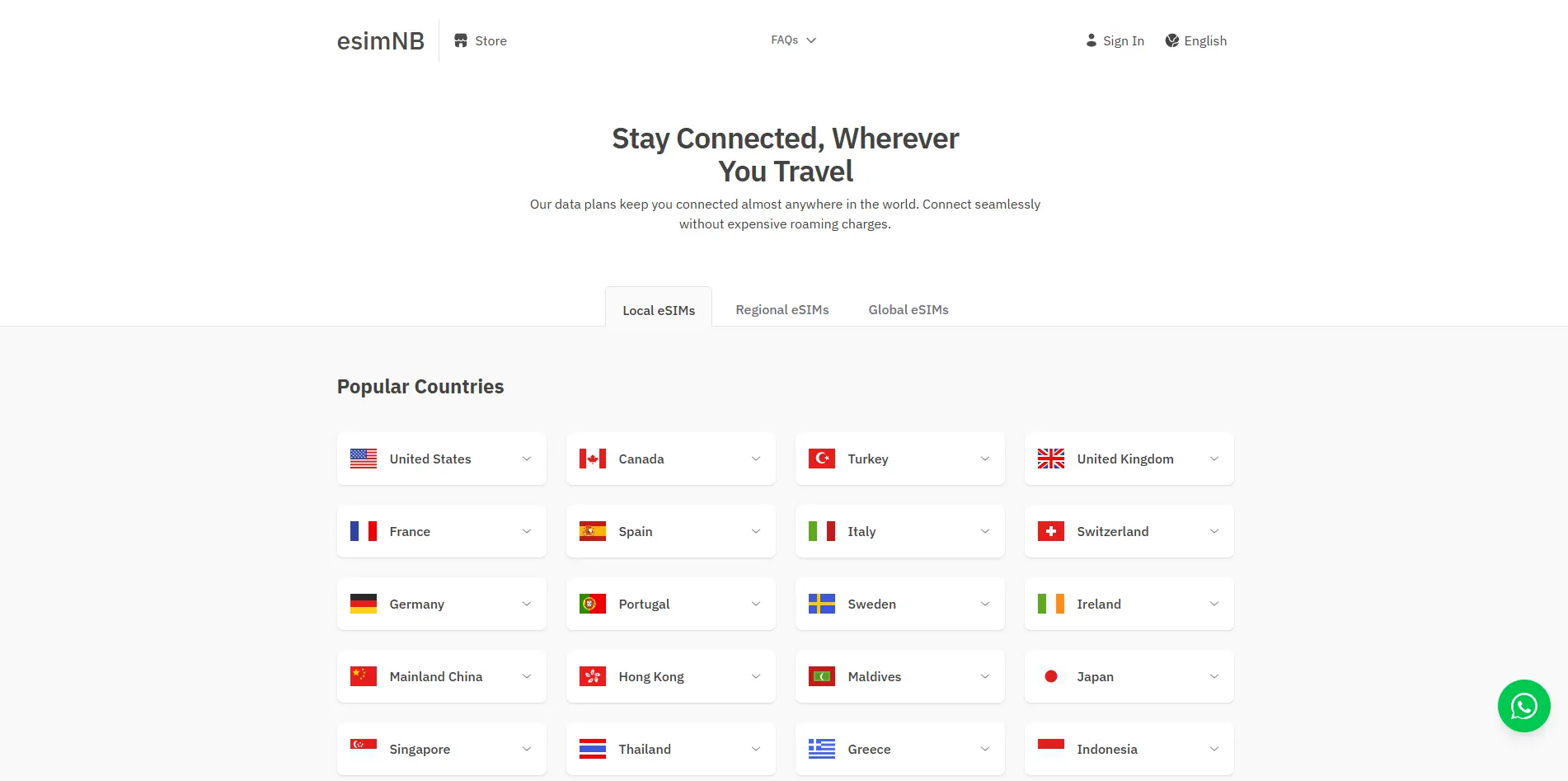
Use esimNB travel eSIM to stay online anywhere. It is cheap, works with big carriers, and comes with easy steps to set up. If you are not happy, you can get your money back. No need to buy local SIM cards—just enjoy fast internet on your iPhone!